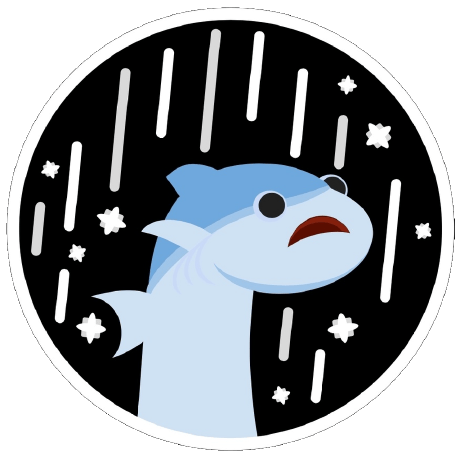pixelart
Val Town is a collaborative website to build and scale JavaScript apps.
Deploy APIs, crons, & store data – all from the browser, and deployed in milliseconds.
Viewing readonly version of main branch: v208View latest version
A professional pixel art editor built with React and TailwindCSS featuring a modern interface inspired by Illustrator and Figma.
- Selection Tool: Select and manipulate areas of your artwork
- Move Tool: Move selected areas around the canvas
- Hand Tool: Pan around large canvases for easy navigation
- Zoom Tool: Zoom in and out for detailed work
- Brush: Paint with customizable brush size and opacity
- Pencil: Draw precise single pixels with pixel-perfect accuracy
- Eraser: Remove pixels with adjustable size
- Fill Bucket: Flood fill connected areas with color
- Gradient Tool: Create smooth color transitions
- Eyedropper: Sample colors directly from the canvas
- Text Tool: Add text elements to your artwork
- Line Tool: Draw perfect straight lines
- Rectangle Tool: Draw rectangles (hold Shift for filled)
- Circle Tool: Draw perfect circles (hold Shift for filled)
- Polygon Tool: Create custom polygon shapes with adjustable sides
- Star Tool: Draw star shapes with customizable points
- Illustrator-Style Toolbar: Vertical tool palette with 16 essential tools, tooltips, and keyboard shortcuts
- Top Menu Bar: Professional menu system with quick actions and canvas info
- Responsive Design: Optimized for desktop, tablet, and mobile devices
- Touch Support: Full touch support for mobile and tablet drawing
- Canvas Settings Bar: Quick access to canvas size, brush settings, and tool options
- Adaptive Sidebar: Hidden on mobile, collapsible on tablet for optimal screen usage
- Modern Design: Clean, professional interface with proper spacing and typography
- Flexible Sizing: Choose from presets (8×8 to 512×512) or custom dimensions (4×4 to 1024×1024)
- Large Canvas Support: Work on high-resolution artwork up to 1024×1024 pixels
- Independent Dimensions: Set width and height separately for non-square canvases
- Smart Grid: Automatically hides when pixels are too small to see clearly
- Zoom-Adaptive: Canvas scales intelligently based on size with 600px maximum display
- Enhanced Viewport: Larger canvas display area for better visibility
- Primary/Secondary Colors: Left-click for primary, right-click for secondary
- Color Picker: HTML5 color picker with hex input
- 32 Preset Colors: Carefully curated color palette
- Eyedropper Sampling: Pick colors directly from your artwork
- Transparent Support: Full transparency support for layered artwork
- Colors Panel: Primary/secondary colors with 32 preset colors and color picker
- Layers Panel: Visual layer management with opacity and visibility controls
- Properties Panel: Context-sensitive tool properties and canvas information
- Export Panel: Professional export options with scaling and format choices
- PNG Export: High-quality raster images (1-20px per pixel)
- SVG Export: Scalable vector graphics
- Grid Export: Optional grid lines in exported images
- Custom Scaling: Adjust output resolution for any use case
- Deep Dark Theme: Professional dark interface (#0d1117 background)
- System Integration: Automatic switching based on OS preference
- Smooth Transitions: Animated theme changes
- Enhanced Contrast: Optimized for extended creative sessions
The interface is designed to feel familiar to users of professional design tools:
- Top Menu Bar: File, Edit, View, Layer, Filter menus with undo/redo and grid toggle
- Canvas Settings Bar: Quick access to canvas size, brush settings, and tool properties
- Left Toolbar: Scrollable vertical tool palette with 16 professional tools and keyboard shortcuts
- Center Canvas: Clean, focused workspace with responsive sizing (300px mobile, 600px desktop)
- Right Sidebar: Tabbed panels for Colors, Layers, Properties, and Export (hidden on mobile)
- V: Select tool
- M: Move tool
- H: Hand (pan) tool
- Z: Zoom tool
- B: Brush tool
- P: Pencil tool
- E: Eraser tool
- G: Fill bucket tool
- U: Gradient tool
- I: Eyedropper tool
- T: Text tool
- L: Line tool
- R: Rectangle tool
- O: Circle tool
- N: Polygon tool
- A: Star tool
- Ctrl+Z: Undo
- Ctrl+Y: Redo
- Ctrl+G: Toggle grid
- Select Brush or Pencil tool from the left toolbar
- Choose your color from the Colors panel
- Adjust brush size and opacity in the canvas settings bar
- Click and drag on canvas to draw
- Line: Click and drag to draw straight lines
- Rectangle: Click and drag to draw rectangles (Shift for filled)
- Circle: Click and drag from center outward (Shift for filled)
- Select: Click and drag to select rectangular areas
- Move: Drag selected areas to new positions
- Eyedropper: Click any pixel to sample its color
- Fill Bucket: Click to fill connected areas with the same color
- Undo/Redo: Full history support for all operations
- Grid Toggle: Show/hide pixel grid for precision work
- Custom Canvas: Set any dimensions up to 512×512 pixels
- Set Canvas Size: Use the canvas settings dropdown to choose presets or custom dimensions
- Select Tools: Use keyboard shortcuts or click tools in the left toolbar
- Manage Colors: Use the Colors tab in the right sidebar
- Organize Layers: Switch to the Layers tab for complex artwork
- Adjust Properties: Use the Properties tab for tool-specific settings
- Export: Use the Export tab to save your work with custom scaling
- React 18.2.0 with TypeScript for type safety
- Professional UI Components with proper SVG icons and tooltips
- TailwindCSS with custom dark theme and professional styling
- HTML5 Canvas for high-performance drawing
- Advanced Algorithms: Bresenham's line drawing, flood fill
- Responsive Design: Works on all screen sizes
- Memory Efficient: Optimized pixel storage and history
- Touch-Optimized Interface: Full touch support for drawing on mobile and tablet devices
- Responsive Canvas: Automatically adjusts size based on screen (300px on mobile, 600px on desktop)
- Mobile-First Toolbar: Compact tool palette with touch-friendly buttons
- Adaptive Layout: Sidebar hidden on mobile for maximum canvas space
- Touch Drawing: Native touch events for smooth drawing experience
- Gesture Support: Pinch-to-zoom and pan gestures (where supported)
- Cross-Platform: Works seamlessly on iOS, Android, and desktop browsers
- Game Development: Sprites, tiles, and game assets
- Icon Design: Clean, pixel-perfect icons
- Digital Art: Retro-style artwork and animations
- Prototyping: Quick mockups and concepts
- Education: Learning pixel art fundamentals
The application provides a truly professional pixel art editing experience with a modern interface that feels familiar to users of industry-standard design tools like Illustrator and Figma.