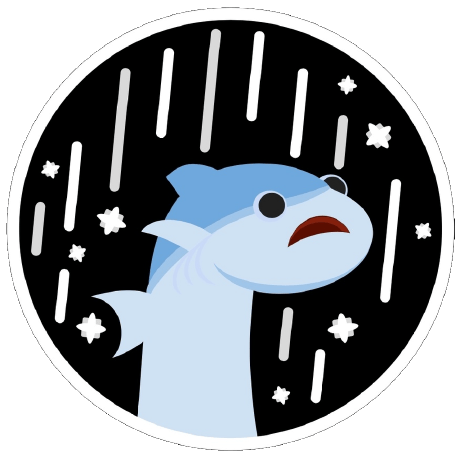pixelart
Val Town is a collaborative website to build and scale JavaScript apps.
Deploy APIs, crons, & store data – all from the browser, and deployed in milliseconds.
Viewing readonly version of main branch: v134View latest version
A professional pixel art editor built with React and TailwindCSS featuring multiple layout modes and a comprehensive toolset.
- Selection Tool: Select and manipulate areas of your artwork
- Move Tool: Move selected areas around the canvas
- Brush: Paint with customizable brush size and opacity
- Pencil: Draw precise single pixels with pixel-perfect accuracy
- Eraser: Remove pixels with adjustable size
- Fill Bucket: Flood fill connected areas with color
- Eyedropper: Sample colors directly from the canvas
- Line Tool: Draw perfect straight lines
- Rectangle Tool: Draw rectangles (hold Shift for filled)
- Circle Tool: Draw circles (hold Shift for filled)
- Draggable Panels: Move any panel around the workspace by dragging its title bar
- Resizable Panels: Resize panels from the bottom-right corner to fit your needs
- Toggleable Panels: Show/hide any panel with the panel manager
- Minimizable Panels: Minimize panels to save space while keeping them accessible
- Persistent Layout: Panel positions and states are maintained during your session
- Flexible Sizing: Choose from presets (8×8 to 128×128) or custom dimensions (4×4 to 512×512)
- Independent Dimensions: Set width and height separately for non-square canvases
- Smart Grid: Automatically hides when pixels are too small to see clearly
- Zoom-Adaptive: Canvas scales intelligently based on size
- Primary/Secondary Colors: Left-click for primary, right-click for secondary
- Color Picker: HTML5 color picker with hex input
- 32 Preset Colors: Carefully curated color palette
- Eyedropper Sampling: Pick colors directly from your artwork
- Transparent Support: Full transparency support for layered artwork
- Tools Panel: Complete drawing toolkit with canvas size controls
- Colors Panel: Primary/secondary colors with 32 preset colors and color picker
- Layers Panel: Visual layer management with opacity and visibility controls
- Properties Panel: Context-sensitive tool properties and settings
- Export Panel: Professional export options with scaling and format choices
- Panel Manager: Central control for showing/hiding and resetting panel layout
- PNG Export: High-quality raster images (1-20px per pixel)
- SVG Export: Scalable vector graphics
- Grid Export: Optional grid lines in exported images
- Custom Scaling: Adjust output resolution for any use case
- Deep Dark Theme: Professional dark interface (#0d1117 background)
- System Integration: Automatic switching based on OS preference
- Smooth Transitions: Animated theme changes
- Enhanced Contrast: Optimized for extended creative sessions
The new flexible panel system allows you to completely customize your workspace:
- Drag and Drop: Click and drag any panel by its title bar to move it anywhere on screen
- Resize: Drag the bottom-right corner of any panel to resize it to your preferred size
- Minimize/Maximize: Use the minimize button (-) in the title bar to collapse panels
- Show/Hide: Toggle panel visibility using the Panel Manager in the top-right
- Reset Layout: Restore all panels to their default positions with one click
- Tools Panel: All drawing tools, canvas size controls, and quick actions
- Colors Panel: Color picker, palette, and primary/secondary color selection
- Layers Panel: Layer management with visibility, opacity, and organization
- Properties Panel: Tool-specific settings and canvas information
- Export Panel: Export options with format and scaling controls
- Arrange panels around your canvas for optimal workflow
- Minimize panels you don't need to reduce clutter
- Resize panels to show more or less content as needed
- Use the Panel Manager to quickly show/hide specific panels
- Select Brush or Pencil tool
- Choose your color from the palette
- Adjust brush size and opacity in Properties panel
- Click and drag on canvas to draw
- Line: Click and drag to draw straight lines
- Rectangle: Click and drag to draw rectangles (Shift for filled)
- Circle: Click and drag from center outward (Shift for filled)
- Select: Click and drag to select rectangular areas
- Move: Drag selected areas to new positions
- Eyedropper: Click any pixel to sample its color
- Fill Bucket: Click to fill connected areas with the same color
- Undo/Redo: Full history support for all operations
- Grid Toggle: Show/hide pixel grid for precision work
- Custom Canvas: Set any dimensions up to 512×512 pixels
- Customize Workspace: Arrange panels to match your preferred workflow
- Set Canvas Size: Use presets or custom dimensions in the Tools panel
- Select Tools: Choose from the comprehensive tool set
- Manage Colors: Use the Colors panel for primary/secondary color system
- Adjust Properties: Fine-tune tool settings in the Properties panel
- Organize Layers: Use the Layers panel for complex artwork
- Export: Save your work using the Export panel with custom scaling
- React 18.2.0 with TypeScript for type safety
- Professional UI Components with proper SVG icons
- TailwindCSS with custom dark theme
- HTML5 Canvas for high-performance drawing
- Advanced Algorithms: Bresenham's line drawing, flood fill
- Responsive Design: Works on all screen sizes
- Memory Efficient: Optimized pixel storage and history
- Modern browsers with HTML5 Canvas support
- Automatic fallbacks for older browsers
- Touch support for mobile devices
- Keyboard shortcuts for power users
- Game Development: Sprites, tiles, and game assets
- Icon Design: Clean, pixel-perfect icons
- Digital Art: Retro-style artwork and animations
- Prototyping: Quick mockups and concepts
- Education: Learning pixel art fundamentals
The application now provides a truly professional pixel art editing experience with a flexible panel system, comprehensive tools, and a fully customizable workspace that adapts to your creative needs.