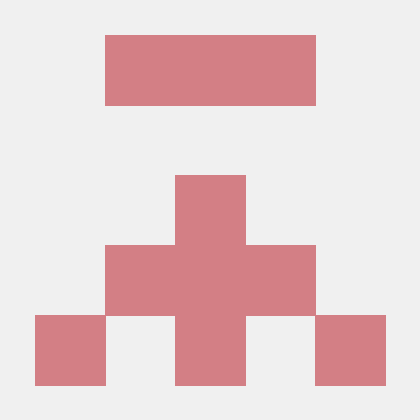comfy-frontend
Val Town is a collaborative website to build and scale JavaScript apps.
Deploy APIs, crons, & store data – all from the browser, and deployed in milliseconds.
index.ts
https://anibalpw--857bf88e795c11f08a6f0224a6c84d84.web.val.run
A web interface for interacting with ComfyUI API endpoints. This application allows users to:
- Connect to any ComfyUI instance by IP address and port
- Upload and execute workflow JSON files
- NEW: Create custom input controls for specific workflow nodes
- NEW: Interactive sliders, text fields, and checkboxes for parameters
- Monitor job progress and view results
- Download generated images
├── backend/
│ ├── index.ts # Main Hono server
│ └── README.md
├── frontend/
│ ├── components/
│ │ ├── App.tsx # Main React application
│ │ ├── WorkflowUpload.tsx
│ │ ├── CustomInputs.tsx # NEW: Dynamic input controls
│ │ ├── JobStatus.tsx
│ │ └── ImageGallery.tsx
│ ├── index.html # Main HTML template
│ ├── index.tsx # Frontend entry point
│ └── style.css
├── shared/
│ ├── types.ts # Shared TypeScript types
│ └── utils.ts # Shared utility functions
└── README.md
- Server Configuration: Connect to any ComfyUI instance with IP:port format
- Workflow Upload: Upload and validate workflow JSON files
- 🆕 Custom Input Controls: Automatically generate UI controls for workflow parameters
- Integer sliders with min/max ranges
- Float sliders with decimal precision
- Text fields (single-line and multi-line)
- Boolean checkboxes
- Image upload placeholders
- Job Management: Queue workflows and monitor progress
- Image Gallery: View and download generated images
- Real-time Updates: WebSocket support for live progress updates
- Configure Server: Enter your ComfyUI server address in IP:port format (e.g.,
127.0.0.1:8188,192.168.1.100:8188) - Upload Workflow:
- Drag & drop a workflow JSON file, or
- Paste JSON content directly into the text area
- Get workflow JSON from ComfyUI: Settings ⚙️ → "Save (API Format)"
- 🆕 Customize Parameters:
- Add node IDs (one per line) in the "Customizable Node IDs" field
- Use the "Auto-detect" button to find common nodes automatically
- Adjust parameters using the generated controls:
- Sliders for numbers (integers and floats)
- Text areas for prompts and long text
- Checkboxes for boolean values
- File inputs for image uploads (placeholder)
- Execute: Click "Execute Workflow" to start generation
- Monitor: Switch to "Job Status" tab to see real-time progress
- View Results: Generated images appear in the gallery with download options
- History: Check the "History" tab to see previous executions
The system automatically analyzes workflow nodes and creates appropriate input controls:
- Integers: Range sliders with number inputs (seeds, steps, dimensions)
- Floats: Precision sliders (CFG scale, denoising strength)
- Strings: Text fields or multi-line areas (prompts, descriptions)
- Booleans: Checkboxes (enable/disable options)
- Images: File upload placeholders (for future implementation)
- Seeds: 0 to 2,147,483,647 range
- Steps: 1 to 150 range
- Dimensions: 64 to 2048 in 64px increments
- CFG Scale: 0.1 to 30.0 with 0.1 precision
- Strength/Denoise: 0.0 to 1.0 with 0.01 precision
- Prompts: Multi-line text areas for long descriptions
- Open ComfyUI in your browser
- Load or create your desired workflow
- Click the gear icon (⚙️) in the menu
- Select "Save (API Format)" to download the JSON file
- Upload that file to this frontend or copy-paste its contents
GET /- Serve the frontend applicationPOST /api/execute- Execute a workflowGET /api/status/:jobId- Get job statusGET /api/history- Get execution historyGET /api/images/:filename- Serve generated images